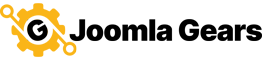JStats Dashboard
Find more Joomla Gears Support at:
https:/www.joomlagears.com/help-center/documentation/jstats-core/Introduction
The JStats Dashboard provides a customizeable view where you can see your enabled stats. Your stats quickly update once you select a new date range to view, making JStats a powerful tool to compare past site behavior.
Any JStats modules in the 'jstats-dash' or 'cpanel' positions will be displayed in the dashboard. Modules in the 'cpanel' position will also be displayed in Joomla's configuration panel.
Configuration
The Date Picker controls which data will be analyzed for displayed stats. You can choose between pre-selected values such as Month to Date, a specific quarter of the year or customize the date for any specific range. If you have not selected a date, the default from the JStats > Options will be used.
After you've selected the date and hit Apply, this date will be used to gather and display data for any JStats Apps or Fast Stats. The date range will also be used any time you come back to the JStats Dashboard in your administrator session.
Misc
Clear Cache
If you have caching enabled for your site, you may see the following warning:
Changes made to modules in the backend won't automatically take effect. If you edit any JStatsApp or JStatsSummary modules, you must manually clear the admin module cache. To do so, just click the button for 'Clear Cache' in the Dashboard.
App Positions
You may drag and drop the Apps into different positions on the dashboard. These will be saved and will be used when you revisit your Dashboard.